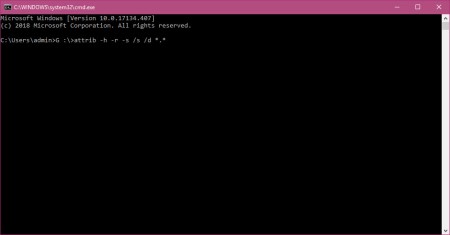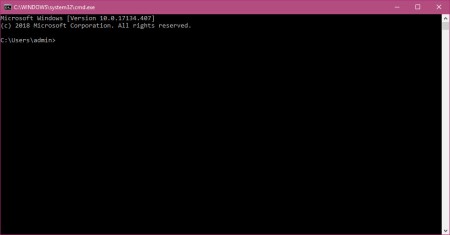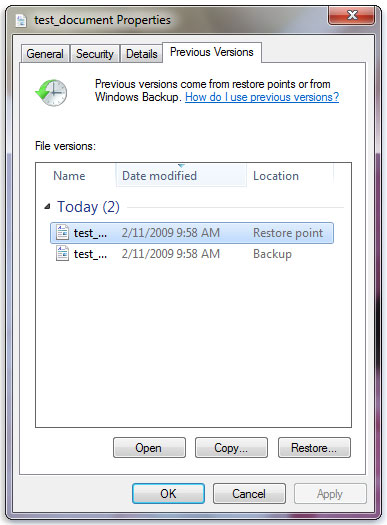“Before a few days, I was transferring some data files from one computer to another. However, by mistake, I deleted files from the USB drive (SanDisk Extreme CZ80) while accessing it on another computer and previously I deleted the same folder from the main computer. That folder contains so many Excel and Word files that are crucial for my business. I am using Windows XP and Office 2010. I want that folder back anyhow. Is there any tech expert who is aware of how to recover deleted data from my pen drive?”
When you connected your pen drive to a PC, your Windows asked to format the flash drive and you accidentally hit the ‘Format’ button. Or else, you have deleted some important documents due to small handling error and emptied Recycle Bin too fast without thinking.
Well, this can happen to everyone and the good news is that you can recover deleted data from pen drive. How? Using Pen Drive Recovery Tool as it can restore deleted, corrupted, formatted data from USB flash drive/ pen drive. Using this, one can recover and restore images, videos, documents, and all other data items from the pen drive. The software is designed in such manner that it supports data recovery from FAT/ exFAT/ NTFS formatted flash drives and preview all data with associated attributes.
Considerations Before Recovering Data From A Pen Drive
Before executing any step to recover deleted files from pen drive, the most essential and recommended thing is that you should not copy new data files or make any changes to the unit from where files have been deleted accidentally. If possible then, you should not make any modifications to the flash drive otherwise, it is very likely that the deleted data will be lost forever.
Steps to Recover Deleted Data From Pen Drive With Reliable Software
- Download and launch the Pen Drive Recovery Tool. The software will display a list of all attached pen drive and other external drives
- Select the pen drive from which you want to recover lost/ deleted files. Select the appropriate scanning option from the following:
Scan: To perform deleted and corrupted data recovery
Formatted Scan: To recover formatted data from flash drive
- Once the scanning process gets completed, the tool will display the recovered folder and highlight the folders that comprise data. For users’ convenience, the tool will highlight permanently deleted data in red color
- Now, you can either save selected data or complete recovered data
- To Save Selected Data: Select all the files from right side pane and hit a right-click on the selected file. Select Save option
- To Save Complete Data: Just select the root folder from the left pane and click Save
- Navigate and select a location to save the resultant file. Also, one can create a new folder via hitting the Create New Folder button. Click OK
- Let the export process gets completed successfully and after that hit OK button
- To verify the done procedure, just navigate to the destination location and view all recovered data
Additional Solutions to Recover Deleted Data From Flash Drive
Below are some manual ways by which deleted data can be recovered from a USB flash drive.
Solution 1. Recover Deleted Files from USB Using CMD
To perform deleted, corrupted, or unreadable data recovery from the pen drive, one can also use CMD. For this, follow the steps mentioned below:
- First of all, connect the pen drive to your computer and click on Start
- Open Command Prompt (Admin) and it will open CMD
- Type the pen drive letter, for example, >G: and hit the Enter button
- Now, type attrib -h –r -s /s /d *.* and press Enter. Wait until the recovery process gets completed
Once after file recovery, check your pen drive and open the recovered files
Solution 2: Recover Deleted Data From Pen Drive By Using Previous Versions
Restore a previous version of deleted files is another simple way to recover permanently deleted data from a pen drive.
Note: This method is applicable to Windows 10, Windows 8, and Windows 7 only.
- Hit a right-click on the folder that includes deleted data and clicks on Properties
- Now, click on Previous Versions and you will get all the previous versions from File History or restore points
- Select the one you were searching for and hit the Restore button
Observational Verdict
In this article, we have explained how to recover deleted data from a pen drive (memory stick) or flash memory. All the methods mentioned here are valid to recover any deleted file (of whatever type) from all famous brands of pen drives, such as Sony, Toshiba, iBall, Moser Baer, Lexar, PNY, Kingston, HP, Transcend, San Disk etc. But CMD and previous versions not able to recover permanently deleted data from pen drive. If you mistakenly deleted your data permanently by pressing the shift+delete button then there is not any manual available to recover your permanently deleted data. You have only one option available try pen drive data recovery software and recover permanently deleted files from pen drive.